How to repair computer hard drive
Any mechanical device, hard drives can fail or become corrupted over time, causing data loss and system crashes. In this article, we will explore the different methods and best practices How to repair computer hard drive. Whether you're experiencing issues with booting up your computer, disk errors, or data loss, understanding how to repair a hard drive can help you restore your system and recover your important data.
What are the 5 signs of a failing hard drive?
Here are five signs of a failing hard drive:
- Slow performance: One of the early signs of a failing hard drive is slow performance. If you notice that your computer is taking longer to boot up, load applications, or access files, it could be a sign that the hard drive is starting to fail.
- Strange noises: If you hear clicking, grinding, or other unusual noises coming from your computer, it could be a sign that the hard drive is failing. These noises can be caused by mechanical issues or failing read/write heads.
- Frequent crashes: If your computer is crashing frequently or freezing up, it could be a sign of a failing hard drive. When a hard drive is failing, it can cause errors that lead to crashes or other system failures.
- Error messages: If you're seeing error messages or warnings about disk errors or bad sectors, it's a sign that your hard drive is failing. These error messages can appear when you're trying to access files or when you're running diagnostic tools.
- Missing or corrupted files: If you're experiencing missing or corrupted files, it could be a sign that your hard drive is failing. When a hard drive is failing, it can cause data corruption or loss, which can lead to missing or corrupted files.
If you're experiencing any of these signs, it's important to back up your data as soon as possible and seek professional help from a data recovery or computer repair service to prevent further damage or loss of data.
How do you revive a dead hard drive?
Reviving a completely dead hard drive is often difficult or impossible to do without specialized equipment and expertise. Here are some steps you can take to try to revive a hard drive.
Check connections.
Make sure that the hard drive is properly connected to the computer and that all cables are securely plugged in. If the connection is loose, it can cause the hard drive to appear dead.
Try a different power source
If the hard drive is not receiving power, it may appear dead. Try plugging the hard drive into a different power source or use a different power cable.
Use a different computer
Try connecting the hard drive to a different computer to see if it's recognized. If it is, it could indicate a problem with the original computer's hardware or drivers.
Use diagnostic software
There are many diagnostic software programs available that can help diagnose and fix hard drive problems. You can try running a diagnostic tool such as CrystalDiskInfo or Hard Disk Sentinel to see if the hard drive is failing or if there are any errors that can be fixed.
Seek professional help
If you've tried these steps and the hard drive still appears to be dead, it may require professional help from a data recovery service. Data recovery services have specialized equipment and expertise to recover data from failed or damaged hard drives.
Note that attempting to revive a dead hard drive can sometimes cause further damage or data loss. If you have important data stored on the hard drive, it's always recommended to seek professional help from a data recovery service rather than attempting DIY solutions.
How to repair computer hard drive?
Repairing a computer hard drive can be a complex process and it's important to take caution to avoid further damage. Here are some steps you can take to try and repair a computer hard drive:
- Check the connections: Ensure that the hard drive is properly connected to the computer and that all cables are securely plugged in. Loose connections can sometimes cause issues with the hard drive.
- Use diagnostic software: Run diagnostic software like CHKDSK, SFC (System File Checker), or DISM (Deployment Image Servicing and Management) to check for and repair any disk errors or file system issues. These tools are built into Windows and can be accessed from the command prompt or the control panel.
- Repair the boot sector: If your computer is having trouble starting up or booting, it could be due to a damaged or corrupted boot sector. You can use the command prompt to repair the boot sector with the bootrec /fixboot and bootrec /rebuildbcd commands.
- Replace the hard drive: If the hard drive is physically damaged or beyond repair, it may need to be replaced. You can replace the hard drive yourself if you're comfortable with doing so, or you can take it to a professional to have it replaced.
- Seek professional help: If you've tried these steps and are still having issues with your hard drive, it's recommended to seek the help of a professional data recovery or computer repair service. They have the expertise and specialized equipment to diagnose and repair complex hard drive issues.
Remember to always back up your data regularly to avoid data loss in case of hard drive failure.
Data recovery service can improve your chances of successfully recovering data from a damaged or failed hard drive, reduce the risk of further damage to the drive, and save you time and effort. If you have valuable or critical data that needs to be recovered, it's recommended to seek the help of a professional data recovery service.