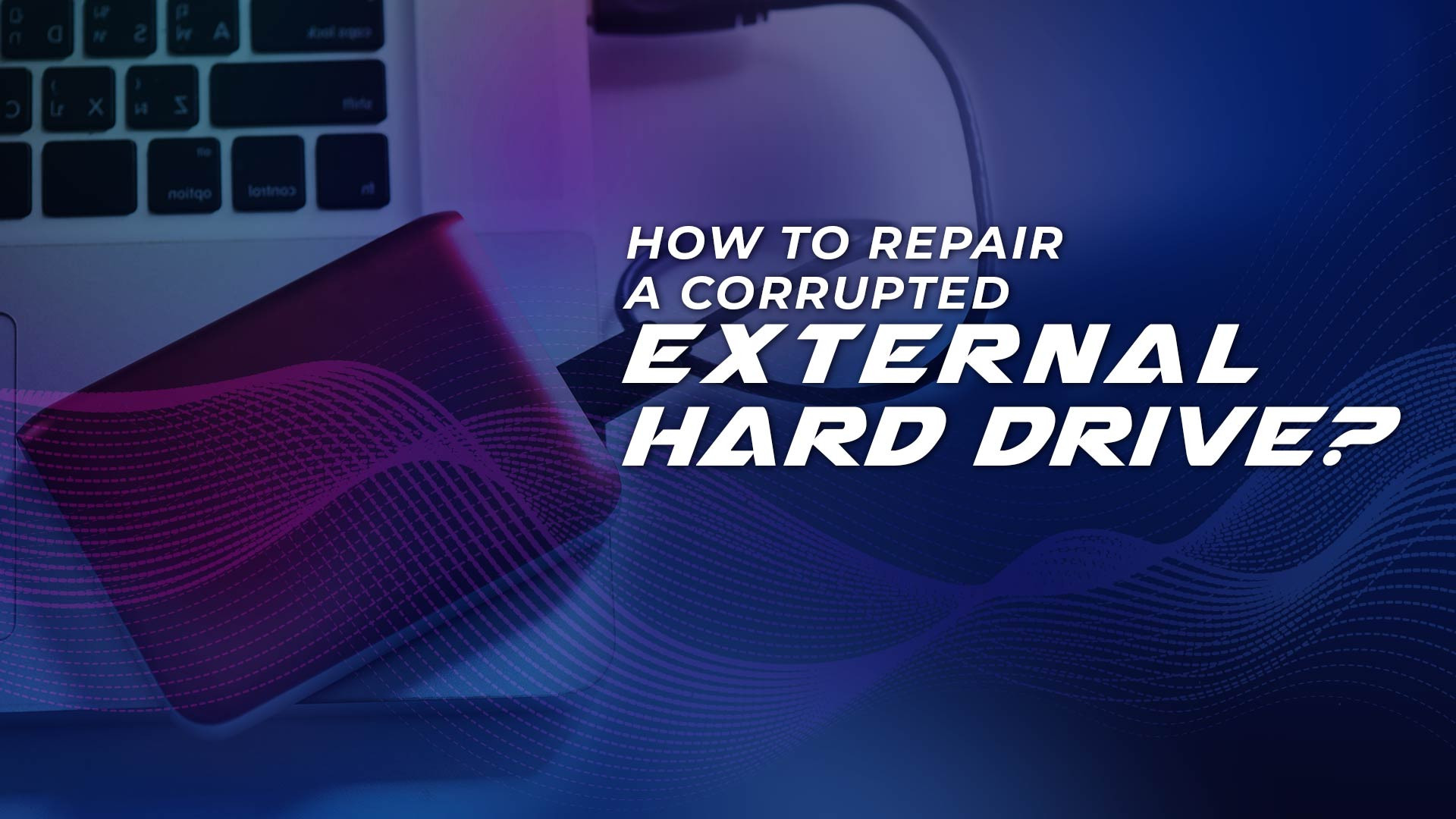How to repair corrupted external hard drive
External hard drives are an essential tool for many individuals and businesses to store and access their data. However, they are also vulnerable to corruption due to various factors, such as virus attacks, bad sectors, or physical damage. When an external hard drive becomes corrupted, it can lead to data loss. Learn more How to repair corrupted external hard drive
Can a corrupted hard drive be repaired?
In some cases, a corrupted hard drive can be repaired using software tools or other methods. The success of these repair methods will depend on the extent and cause of the corruption.
If the corruption is due to software issues or a damaged file system, it may be possible to repair the drive using disk repair software or other recovery tools. These tools can scan the drive, identify and repair any errors in the file system, and help recover your data.
However, if the corruption is due to physical damage to the drive, such as a failed component or physical trauma, it may not be possible to repair the drive without professional help. In this case, you may need to take the hard drive to a hard drive data recovery service or other specialized repair service to assess the damage and determine if it can be repaired.
It's important to keep in mind that not all corrupted hard drives can be repaired, and attempting to fix the drive yourself can often lead to further damage. If your data is important, it's best to take the hard drive to a professional data recovery service to assess the damage and determine the best course of action.
How do I fix a corrupted unreadable external hard drive?
A corrupted unreadable external hard drive can be a frustrating and scary experience, especially if it contains important data. Here are some steps you can take to fix a corrupted external hard drive:
- Check the cables: First, make sure the cables are connected securely and there are no physical damages. If the cables are faulty or loose, the drive may not be functioning correctly.
- Run chkdsk command: If the external hard drive is still not working, you can try running a chkdsk command on it. This command checks for errors and fixes any logical file system errors it finds. To run this command:
- Connect your external hard drive to your computer and open Command Prompt (Windows) or Terminal (Mac).
- Type "chkdsk" followed by the letter of the external hard drive (e.g., chkdsk E:) and hit enter. If you don't know the drive letter, type "chkdsk /f" and the computer will attempt to fix any issues it finds on any connected drives.
- Wait for the command to complete.
- Use third-party recovery software: If chkdsk command doesn't work, you can try using a third-party recovery software to retrieve your data from the corrupted hard drive. There are many free and paid software available online that can help you recover your files.
- Reformat the drive: If you are unable to recover your data, you can try reformatting the external hard drive. This will erase all data on the drive, but may make it usable again. To do this:
- Connect the external hard drive to your computer.
- Open File Explorer (Windows) or Finder (Mac).
- Right-click on the drive and select "Format".
- Choose the file system you want (e.g., NTFS for Windows, exFAT for both Windows and Mac).
- Click "Start" to begin the reformatting process.
Note: Formatting the drive will erase all the data, so make sure to backup your important data before trying this step.
If none of these steps work, the external hard drive may have physical damage and require professional data recovery services.
How can I fix a corrupted external hard drive without formatting for free?
There are a few things you can try to fix a corrupted external hard drive without formatting it:
- Check for errors using Windows' built-in tools:
- Connect the external hard drive to your computer and open File Explorer.
- Right-click on the drive and select "Properties."
- Click on the "Tools" tab and under "Error checking," click "Check."
- Select "Scan and repair drive" and let Windows scan for errors and repair them.
- Use a third-party tool:
- There are several free data recovery and repair tools available online that can help fix a corrupted external hard drive without formatting it. Some popular ones include TestDisk, Recuva, and EaseUS Data Recovery Wizard Free.
- Use the command prompt:
- Open the command prompt as an administrator by pressing the Windows key + X and selecting "Command Prompt (Admin)."
- Type "chkdsk X: /f" (replace "X" with the drive letter of your external hard drive) and press enter. This will check and repair any errors on the drive.
- Use a live Linux distribution:
- You can download and create a bootable USB drive with a live Linux distribution such as Ubuntu.
- Boot from the USB drive and select "Try Ubuntu without installing."
- Open the file manager and locate your external hard drive.
- Right-click on the drive and select "Check Filesystem." This will scan for errors and repair them.
Note: Before attempting any of these methods, it's important to back up your important data from the external hard drive to a different location, as attempting to fix a corrupted drive can potentially cause data loss.
With our expert team and advanced technology, we can help you access the information you need in a timely and reliable manner. Let us help you retrieve the data. Don't miss out on this opportunity - take action now!